Here is a link to D-Fend http://members.home.nl/mabus/dfend.htm Basicly easy to use UI for Dosbox. And to set it upp to work with your allready installd apoc you can do it like this. download version 2.0.65.00 to make sure it work with your dosbox 0.65. Install it. Start the program Just under File at the top left is a lill Wizards hat. klick it. Name your profile something easy like Xcom Apoc or Apoc so you know its related to this game. Under game exe you klick browse and find your way to your XCOMAPOC.EXE file in your apoc folder. this is what mine looks like. C:\oldgames\XCOMA\XCOMAPOC.EXE do the same under setup EXE exept insted of XCOMAPOC.EXE you brows to SETUP.EXE in your apocs folder. ok go to the next step. you dont realy need to do anything here exept fiddle with Cycles alittle (might not be needed) the default is 3000 but i run at 12000 (if you whant to know what these do go to the dosbox homepadge) press next. Now to create the Drives. press add under mounttype let it be at drive under select drive/CDROM/image or floppy to mount, you brows to your C:\oldgames dir (or whatever folder you created) mine looks like this c:\oldgames driver label set it to C (dont know if its needed or not but do it anyway) and under mounted Driver Letter chose C. Check the box that says Enable Input output controll. Ok Press OK type add again Change mount type to CDROM under select drive/CDROM/image or floppy to mount, you brows to your CD in my case E:\ Set label to E (not sure if needed once again) and set Mounted Drive letter to E (or to the same as your cdrom if you dont have your cd on E:) Check the box that says Enable Input output controll. Press OK. Move to next step you can just skipp past all the sound setups just remember to keep your shoundblaster the same as dosbox and the game uses 220 7 1, I disabled speaker and disney sound btw. no need to unless you feal like it. press next till D-fend says ALL DONE!!. Now you should be able to just Klick the profile named APOC and then press run selected game. Once again i suck at teaching so dont blame me!!! THis works for me hope it works for you to.